Make WiFi work on vanilla Klipper Qidi machines with Tenda dongle and RTL8188GU chip
You have a Vanilla Klipper installed on your machine!?
To enable WiFi on the Qidi machine a kernel module has to be loaded and will manage the WiFi dongle present in your machine. Qidi machines coming with a Tenda technlogies dongle equipped with RTL8188GU chip.
Some Linux commands are required to make it work.Please dig into it and understand what it means. I will summarize the most important things here.
1) You should use a rather new version of Armbian. I use this fantastic release here:
https://github.com/redrathnure/armbian-mkspi
2) Depending on your release you have to make sure that you de-freeze your Kernel and install Kernel headers. This is required because you need usb-modeswitch. In case you install
However in case you use 0.3.4-24.2.0-trunk with an edge 6.7 Kernel all your problems are solved and you can jump to the next step.
Update your system
sudo apt-get update
Install armbian firmware
sudo apt-get install armbian-firmware-full
List your usb devices, possibly you see realtek device in "CD ROM Mode"
lsusb
Fix with usb-modeswitch
sudo apt-get install usb-modeswitch
command
sudo usb_modeswitch -KW -v 0bda -p 1a2b
If successful you see something like this:
3) Check if you have the module up and runnng. In my case it never worked.
perform: sudo armbian-config or nmtui
No wireless device is showing up here...
Also check your status from time to time with these useful commands:
lsusb
lsblk
sudo iwconfig
I loaded rtl8xxxu module with sudo lsmod | grep rtl and sudo modprobe rtl8xxxu
Still no effect. Really dont know why. It should work by now.
4) Install another driver! What worked for me is this one from wandercn. There are many other drivers available but this one is stable and fast. (Source: https://github.com/wandercn/RTL8188GU)
lsusb|grep WLANWLAN model is "RTL8188GU"
Build kernel to get linux-headers. Should be done in previous step or simply come with a suitable releas.
Install the required packages and reboot
sudo apt install -y bc build-essential git
sudo reboot
Get source code
git clone https://github.com/wandercn/RTL8188GU.git
cd RTL8188GU/8188gu-1.0.1
sudo make
sudo make install
Install the required packages and reboot
sudo apt install -y dkms bc build-essential git dh-make
sudo reboot
DKMS install
cd /usr/src
sudo git clone https://github.com/wandercn/RTL8188GU.git
sudo mv RTL8188GU/8188gu-1.0.1 8188gu-1.0.1
sudo rm -rf RTL8188GU
sudo dkms add -m 8188gu -v 1.0.1
sudo dkms build -m 8188gu -v 1.0.1
sudo dkms install -m 8188gu -v 1.0.1
check status
sudo dkms status
5) unplug/re-plug WiFi dongle !!! Most important step. Don know why but do it!
6) sudo iwconfig shows now something like this. SUCCESS!
7) For the case if it will loose the module after reboot I also added RTL8188GUXX in /etc/modules
Remarks: I still dont know why the armbian release doesen't native support this stick. In my view all requirements are met. However with this little adjustment and the driver from wandercn you have a working solution for your Xmax 3 or X Plus 3 machines.

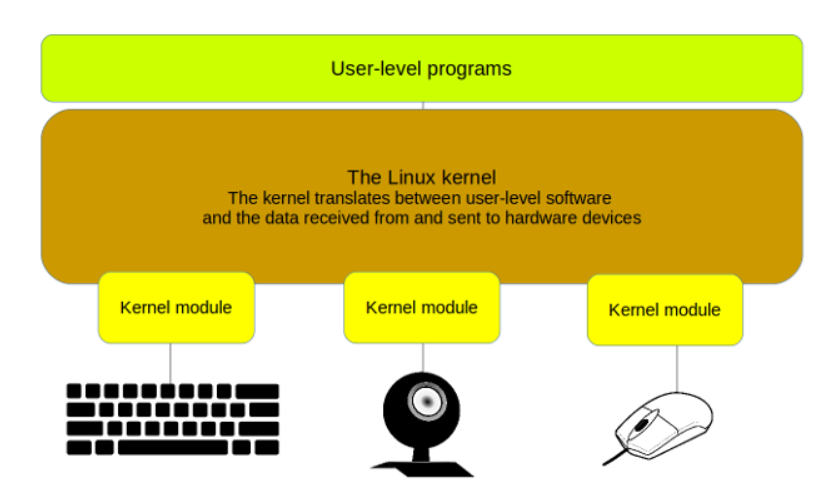
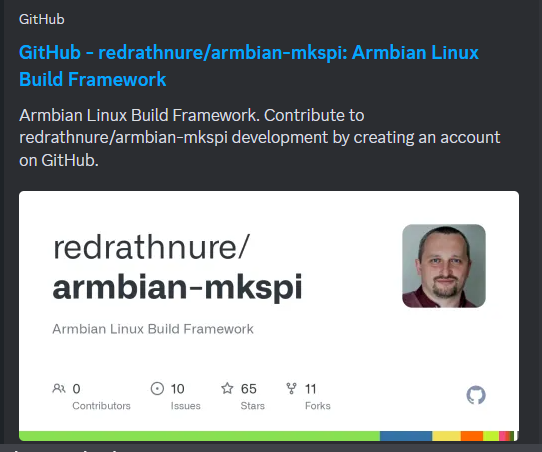

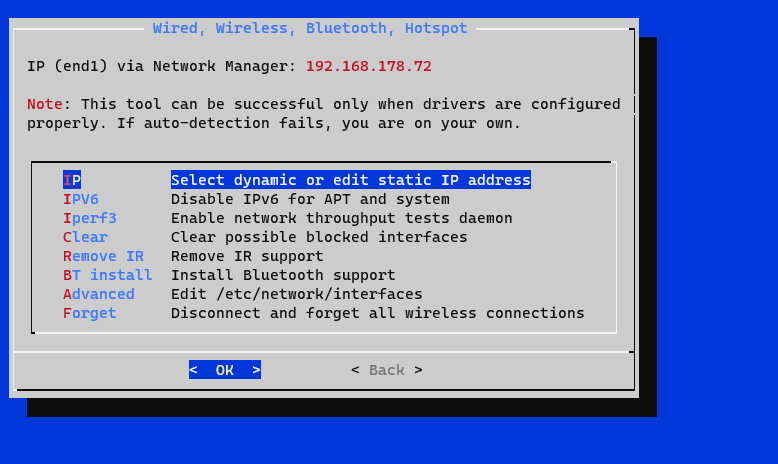
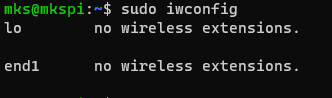
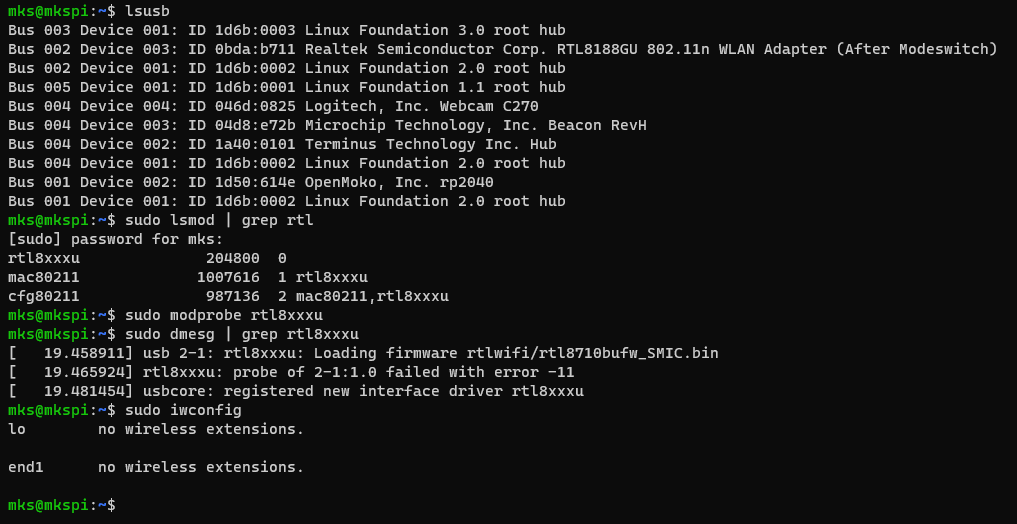
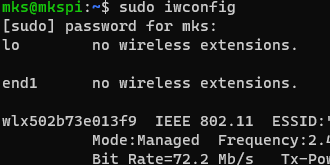
No Comments